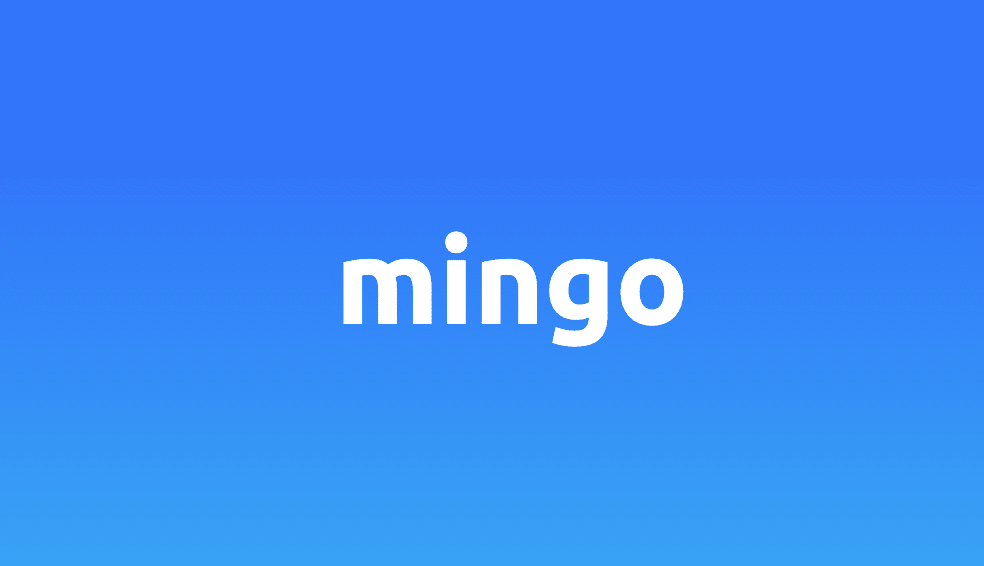When it comes to managing your MongoDB databases and collections, there are a few options that provide an easy-to-use GUI. Mingo is one of the best choices.
If you're not familiar with Mingo, it's a free MongoDB admin that provides a very simple GUI to allow you to manage your MongoDB databases hassle-free. We'll go over how you can easily download and set up Mingo, what are some of its features, and the difference between its Free and Pro plans.
Quick Setup
Using Mingo is very easy. First, you need to go to their website to download Mingo. Once you download and install it on your system, open Mingo. You'll be asked to enter a Mongo URL to create a connection.
To best test out Mingo, I'll be using a project I've already had set up for the tutorial How to Integrate MongoDB Realm with React. As a short description of what the database used in the tutorial is, it's called sample_restaurants that has 2 collections, restaurants and neighborhoods. The project revolved around adding reviews for each of the restaurants.
So, I got my connection string from the MongoDB cluster I had created for the tutorial. If your MongoDB database is local, you can use the local connection string.
Once the connection is established, that's all that's required. You'll be able to check and navigate your database, collections, documents, and more.

Straightforward Navigation
As I was using Mingo, I was impressed by its easy and intuitive navigation. Everything felt easily accessible. The sidebar is simple and to the point, allowing you to choose quickly which database or collection you want to explore. It also provides easy access to the tools that allow you to create a new connection or add a database to your current connection.

When choosing a collection, you'll be able to right away see the documents, perform updates and queries, see the schema and indices details, export or import data, and more. The fact that Mingo scopes these actions based on the collection selected allows you to focus your attention on the collection and perform all the actions you need directly on it.

Furthermore, Mingo's main view consists of tabs. This means that you can open different collections each in different tabs, or use different tools all in parallel, each not interfering or affecting each other.

In addition to that, when clicking on the "plus" icon to create a new tab, you'll see a search bar that will allow you to easily access whatever part of the data in the current connection. You can enter a database's name, a collection's name, or a document's _id, and you'll be able to access it right away.

Simple Documents Viewer
When it comes to viewing documents, even when the collection had a lot of documents (in my case it was over 25k documents), it still did not feel cluttered. The design was very sleek and it stacked the documents comfortably that I was able to see everything at a first glance.

When choosing a document to get an up-close view of all its fields and values, it's all detailed appropriately for nice viewing. You can easily view and navigate the document and its nested data like arrays and objects.

Editing is as simple as double-clicking any field. You'll be able to enter the new value right from the viewer, and you can even change the type of the field.

Prevention of Accidental Changes
By default when you first add a connection, all databases will be locked. This means that no changes are allowed, you can only view the documents. So, when you want to make any updates, you'll have to confirm you want to unlock the database before making any changes. This prevents any accidental changes to any of the data. You can either unlock the database completely or just for 10 minutes.

Variety of Workspaces
Mingo allows you to create 2 types of workspaces: Project or Connection. The connection workspace is similar to any GUI you've used before. It will be scoped to just a connection URL and it will include all the databases in that connection. The project scope allows you to include and view multiple connections in one place. This is helpful when you have a database locally and for production. You can view the databases and synchronize them as well.

Cool Dark Mode
As an avid dark mode lover, seeing this feature made me happy. Mingo allows you to choose from the settings between light and dark mode. Its dark mode has a sleek design that feels cool and easy to the eye.

Useful Tools
Compare & Sync
Mingo provides useful tools other than the usual tools you would see in other MongoDB clients. One of them is Compare & Sync. This tool allows you to choose 2 databases and compare the collections and documents inside these 2 databases.

Once the comparison is done, if any differences are found between the 2 databases, you can choose to synchronize the databases to make them similar.

Node.js Shell
Another cool feature that Mingo provides is that it allows you to perform queries or changes on the database using a Node.js Shell. This means you can use the Javascript code you would use on your backend here. This can be useful when testing your code or to easily copy and paste certain queries you want to perform.

Free vs Pro
Mingo is available for download for free. The free plan allows you to use ALL of the features mentioned above, which makes it a pretty generous free plan. However, with the free plan, you can only have 1 connection and 1 project. If you need more connections and more projects, consider buying the Pro plan. It's a very cheap plan that fully unlocks Mingo, allowing you to have an unlimited number of connections and projects.
Conclusion
Mingo is a nice, refreshing MongoDB GUI that aims at simplifying managing your MongoDB databases and collections. Don't hesitate to try Mingo today and unlock all these awesome features!