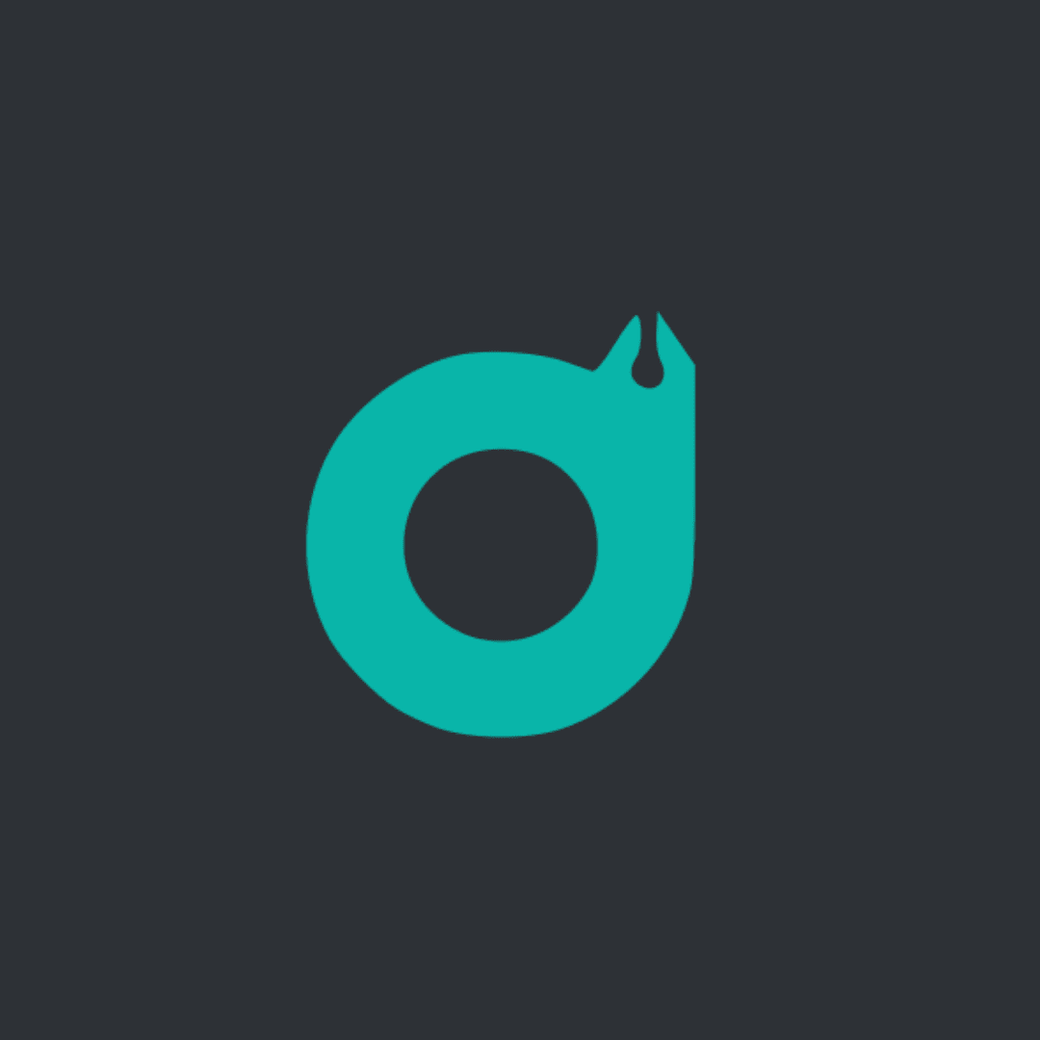Snatch a 20% promo code at the end of this article!
The logo is the most important part of any brand. A good logo helps people identify and remember your brand when done correctly. Creating a logo can be a hassle sometimes, especially for small businesses and projects. You might need something quick and easy, but you don’t have the necessary tools or even the creativity for it.
Especially as developers. How many times did you get this brilliant new idea, you even purchased a domain name for it, but you couldn’t figure out how to get a good logo without the hassle. Sometimes you start a new open source project and you’re unsure how to get a good, free logo for it.
This is where DesignEvo comes along. DesignEvo allows you to create beautiful logos in a matter of minutes. It provides existing templates based on different topics and categories that your project or business might fall under, easy to use interface to customize them, and downloadable formats to be used everywhere you might need.
To showcase DesignEvo’s features and what it has to offer, I attempted to create a logo for my blog. I’ve never really used a logo for my blog, so it was a nice way to see how it all works and show my readers as well! You can actually see the logo in action right now as the favicon of the blog.
Wide Variety of Templates
The first step to creating a logo on DesignEvo is to go to their Logo Maker page. There, you’ll see a huge collection of logos, each belonging to different categories, which you can filter.

You can also search by keyword. As my blog is a technical blog, I searched for“code” and the results were pretty nice as well.

The wide variety of different options allowed me to not only pick what I liked the most but also understand which ones I didn’t find fitting. This helps in narrowing down what are the best options.
In the end, I picked this one as a starting point:

Easy-to-Use Customization Interface
When you find a logo of your liking, you can click on“Customize” to start making it your own.
The customization interface is very easy to use. It has options for the text, the logo icon/shape, and the background as well.
Fonts
For the text, there’s a big collection of fonts to use. You can use any of these fonts with no limitations. As my blog uses Quicksand as the main font, I chose it for the font of the text.

Shapes
There’s also a huge collection of shapes you can add to your logo. From frames to banners and symbols, you have unlimited creativity easily accessible.

You can also make changes to the colors of any of the shapes. As my blog generally adopts a darker color scheme, I decided to make the circle’s background blue and the color of the icon inside white. This was easy to use and do. DesignEvo also provides a set of nice colors to choose from, so you don’t have to worry too much about finding the right color.

Background Color
Another thing you can do in the customization interface changes the background color. Again, there’s a wide set of colors you can choose from, so you don’t have to worry about finding the color scheme yourself. You can also choose to keep the logo transparent, which was what I did.

Save Design
If you’re working on the design, but you don’t want to lose the changes you’ve made in the customization interface, you can save the design to make any changes to it later on. To do that, you’ll need to create a new account either using social login or using your email. Once you create an account, you can access your custom logo design at any point to make changes to it.
Download and Use The Logo
Once you’re done customizing your logo, or if you want to test the logo, you can do so just by clicking on “Download” in the toolbar. When you do, you’ll be asked to either download the logo for free or choose the Basic or Plus plan.

Now is the big question, should I just use the free plan, or do I need one of the paid plans? To see the differences, I tried both free download and downloading with the Plus plan.
Using The Free Plan
When you download the logo with the free plan, you’ll get a ZIP file containing three files. The logo in PNG format, the logo in JPG format, and a text file containing attribution details.

Part of the free plan is that you need to attribute the logo to DesignEvo, either by sharing it on social media or linking to it on your website.

It should also be noted that both logo formats are 300x300 at most, and they’re not transparent. So, if your logo needs to be used as transparent, this can cause an issue.
In most use cases, this can be enough. However, this does not provide the full power you can have with the Plus plan.
Using The Plus Plan
When you download the logo using the Plus plan you’ll also get a ZIP file, however, even upon first look at it without looking through it you can tell how much better it is.

First, you get all the fonts you’ve used in the logo. This is very helpful if you want to use the font somewhere else along with the logo, or if you want to edit the logo outside DesignEvo.
But how would you edit the logo outside DesignEvo? In the downloaded ZIP, you can also see a “vector” directory, which holds the logo as a PDF and as SVG. Using these files and the fonts provided, you can edit the logo in most editing software.
In the downloaded ZIP, you can also find high-resolution PNG and JPG images that can be transparent (if you set the background to transparent in the customization interface). The resolution of the images is 5000x5000, which makes the 300x300 in the free plan no match for it.
Finally, you can find the original file as well, which is the image in both PNG and JPG formats in the size you choose in the customization interface.
In addition to all the files you get when downloading a logo using the free plan, you don’t need to credit the logo to DesignEvo. This makes the logo yours.
Edit Whenever
After downloading the logo, you can still edit it at any point on DesignEvo by going to “My Logos” in your account. If you’ve already purchased the Plus plan on that logo, you can still download it using the plus plan later.
In my case, I realized I don’t need to include my name in the logo. I just want the logo to be an icon. So, I changed the size of the logo to fit only the icon and removed my name from it. I was able to download it again with the plus plan that I already purchased, and I got all the files I got before as well.
Multiple Platforms
To make using DesignEvo even easier and better, not only can you use it on their website, but they also have Apps for both Android and iOS. This means that you can create and edit logos on the go easily.
Summary
Let’s summarize everything into a set of pros and cons:
Pros
- Choose from thousands of logo templates, each having different categories which makes them easy to filter or search through.
- Customize the logo using a simple interface, providing a nice experience.
- Wide-set of fonts to use with no limitations.
- Beautiful color schemes to choose from.
- Variety of shapes and icons to use in your logo.
- A portable platform that allows you to access your design from all different types of devices.
- Has a free plan other than the paid plans.
- Download your logo within minutes and use it everywhere.
Cons
The biggest con would probably be some limitations in the free plan, which makes it hindering in some use cases. For example, if you need the logo transparent or you can’t give attribution to DesignEvo. In this case, you’ll probably need the basic or plus plans.
Grab the deal!
Nothing better than deals! After this long review, you’ve probably realized you might need the basic or plus plans more than ever. So, exclusively for my readers, I’m bringing you a promo code to get 20% off!
The promo code is ShahedEvo20OFF. Here’s how you can use it:
- After designing your logo and you’re ready to download, choose the Basic or Plus plan.
- In the checkout page, click on “Have a Coupon” link, and enter the coupon ShahedEvo20OFF.
- Enter your payment details and enjoy your basic/plus plan 20% off!